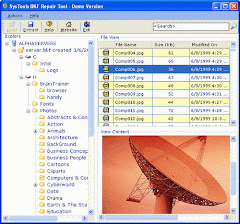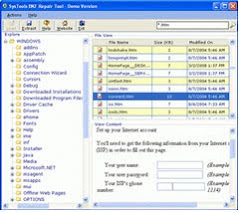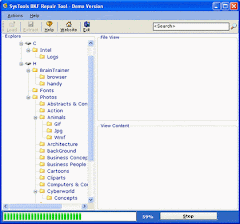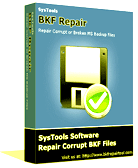Backing up the data means saving the important files at a place where they are safe and secure and can be restored later when some data mishap occurs. Taking the backup is a golden rule for data safety followed by almost every computer user for whom data has prime value. Microsoft provides its Windows users with a backup utility called NTBackup that comes in-built with Windows versions. It was first initiated with the Windows NT version. Now it comes connected with Windows 2000, 2003, XP and also Vista. The files saved in NTBackup are called BKF files.
If you are using Microsoft Windows XP or any other Windows version, then all you need to do is to use Microsoft backup utility for Windows XP and backup data on a regular basis in order to avoid panic at the time of data disasters. Microsoft Windows XP backup utility is a great tool to take away your data loss fear. Backing up of important documents, emails etc proves advantageous when you lose those files from their original locations on the computer. No matter you lose the data from the system, your distress will nullify if you have backed up all the crucial files.
How to create backup?
Creating Microsoft Windows XP backup is not something intricate or difficult. You can create it by following some simple steps and without needing any extra backup software.
• Go to Start > All Programs > Accessories > System Tools > Backup. You will see the ‘Backup and Restore Wizard’ window
• Click ‘Next’. You will be asked the operation you want to perform
• Select ‘Back up files and settings’ option for creating Microsoft backup for Windows XP data files. For backups already taken, you can select ‘Restore files and settings’ option to restore any backup
• Click ‘Next’. What to Back up screen will display. You can select the files you want to backup. Select the required files and folders and then again click ‘Next’.
• A window to select the saving location of these files will be displayed. Select any destination you want to save these files and click the ‘Next’ button.
• The finishing window of the backup process will be displayed. Click ‘Finish’ to complete the Microsoft Windows XP backup process. There are also advanced backup options which can be done by clicking the ‘Advanced’ button. Type of backup can be chosen from: Normal, Copy, Incremental, Differential and Daily. Select the type of backup you want to create and click Next.
• Finally, the wizard will start creating the backup of required files and folders.
Is this backup 100% safe?
Even after you have backed up all the important data files, there are still chances of data corruption of those backup files. Though a slim chance but due to some avoidable reasons, even these files can damage. But, again there is no need to panic because Windows XP backup repair software can easily bring back the data from the backup files, provided you choose the right, reliable and result-oriented tool. SysTools BKF Repair software is a Microsoft Windows XP backup recovery tool that can easily, quickly and successfully restore Windows XP backup data.
In short, there are safety measures in the form of backups to protect your data, and if that protected data damages then there are further safety measures in the form of backup recovery software to revive the previously protected data.