Keeping the copy of important data items is very important for computer users because data can perish in a crack. Before the user will react to the situation and even understand what has happened, he would lose all his vital data because causes of data corruption are spontaneous, unpredictable, unthinkable and irreversible. To avoid data damage disasters, user must store the copy of all the vital files. This vital information stored at some safer place is called backup.
What to back up?
Every file that you save in your PC can be backed up. You should take the backup of those files that are really important to you and whose damage or corruption can put you in great loss. In short, take the backup of something which cannot be easily replaced or regained. Some of these important items can be:
• Email address book contacts
• Software you purchased
• Bank records
• Financial information
• Photographs
• Music
These are a few examples of the data items that can be of importance to you. Similarly, there can be many other such data items that can be crucial for you. So you need to take their backup.
Where to back up PC data?
Microsoft gives its Windows users a provision to store their important data safely. Windows has an in-built backup system called NTBackup where users can store all their important information. These files that are saved in NTBackup utility are termed as Backup Files or BKF.
How to back up PC data?
Data safety instinct would give birth to this very first question – How to back up files on PC? For a Microsoft Windows user, it is not very difficult to take the backup of important files. If you are also a MS Windows user then read these steps to learn how to back up a PC and how to back up PC files.
Open Start menu>Programs>Accessories>System Tools>Backup.
You will get a Backup and Restore Wizard prompt. Click the ‘Next’ button. Select Backup files and setting option. Then click the ‘next’ button. Choose specify items you want to backup and then again click next button. Choose specify path and file name for saving the backup files and then click next button. Finally click ‘Finish’ button to complete the process.
How to save PC backup data?
After you have taken the backup of your critical data you can sit back and relax. But in case of adverse conditions, you might again have to worry for your data because NTBackup can also get corrupted leading to the loss of BKF files. In such a scenario also, this data can be saved. In the above lines you have learnt how to backup computer files, but that is not enough – you need to know how to save this backup data also. You must be thinking that if BKF corruption or damage happens then how can you save your PC backup data? PC backup tools can facilitate backup recovery and recover corrupt BKF files. These are widely obtainable in the market. The only thing you need to be cautious about is your choice. There are numerous non-performing tools spread across the market. SysTools BKF repair tool is a well-liked and widely used tool. This PC backup software is highly effectual and facilitates rapid, flawless, effortless and low priced BKF file recovery.


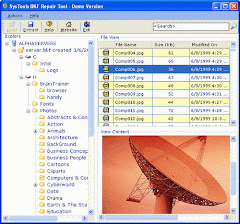


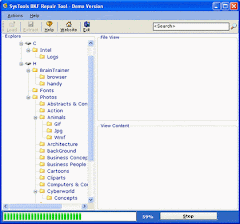



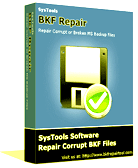
No comments:
Post a Comment
Note: Only a member of this blog may post a comment.