Open, search & preview and then extract – using the Repair BKF software is a child’s play that even a novice can do easily
Every machine that you purchase comes with a warranty and a guarantee, which means that even the manufacturer is not confident about the flawless working of his product. Computer is no different; it is also subject to defaults, corruption, errors etc. And the most dangerous outcome of these is the loss of data. Microsoft Windows has a backup facility. The bkf files can also be lost or corrupted due to many reasons. But, bkf repair is the apt solution for it. SysTools BKF Repair Software can save the day for you. Install the software and save it on your system. Here the three simple steps about “How BKF Recovery software works?”
1st Step: Open SysTools Repair BKF
Like using any other software, the first and foremost step is to go to the software and open it. By saying this, your intelligence is not insulted. But, as the step-by-step mention is imperative, that’s why there is a detailed sequence of steps. For a layman’s knowledge, in order to open the software, you need to go to the “START” button, click it and go to “Programs” and select and open SysTools BKF Repair software.
Start > Programs > SysTools BKF Repair
Software’s start-up screen will show up. On the start-up screen, you need to click on the “LOAD” button present on the toolbar. This will open and load all the bkf files.
2nd Step: Search and Preview the files
After you open the files, the software will start the loading process. The files will appear in the tree-format in the order in which they are saved. You can see the preview of the files before saving and extracting them. You can choose a file, right click on it and choose “Preview”. After the preview, you can decide whether you want to repair/restore this file. Similarly you can search the files you want to extract.
3rd Step: Extract or save the files
From the tree structure at the left side, you can choose a file, a folder, or the entire data together. If you want to extract one particular file, then select it and click on the “EXTRACT” button on the toolbar. Similarly, if you want to extract one complete folder, then click on it and extract. Similarly you can extract the entire data together by selecting the parent folder on the tree-structure and clicking Extract. When you will click on the Extract button, you will be asked the location where you want to extract or save these files, which you will have to browse and select.
A simple step-by-step procedure to perish all your tension related to the corrupted/lost BKF files.


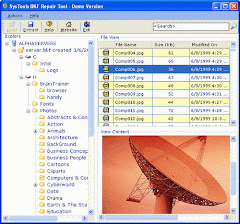


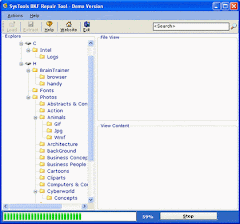



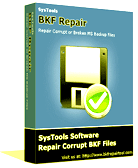
No comments:
Post a Comment
Note: Only a member of this blog may post a comment.